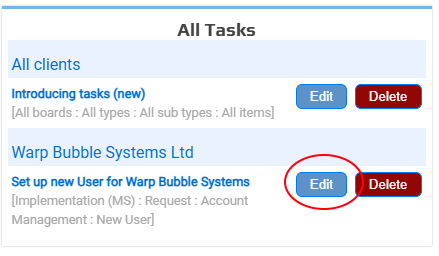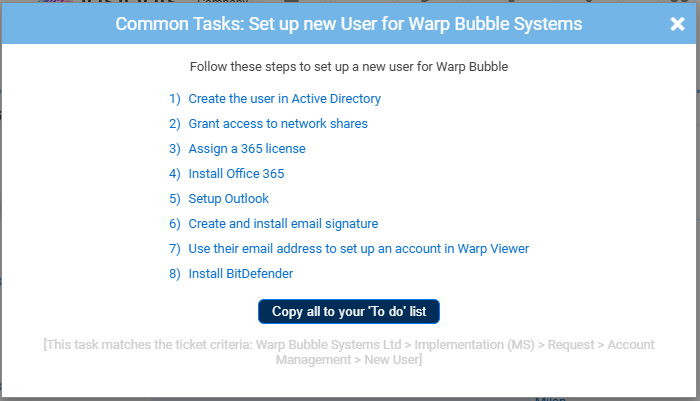
Insights Tasks is a unique feature allowing you to set up notes and To Do lists against any combination of Client, Ticket Board, Ticket Type, Sub-type and Item.
For example, if you have a specific multi-stage process you follow to set up a new user for a specific client, you can create a task that shows at the top of Insights when the ticket matches the client, the Ticket Type matches Request, and the Sub-type matches New User.
Clicking the tick box icon on Insights’ left hand menu will open the Tasks section.
You are presented with a list of all existing tasks that can be edited, and the “Add new task” section.
For ease, all of the selectable options, such as Board, Ticket Type etc. are pre-populated to match the ticket you’re currently on, but can be changed as required.
The less specific you are, the more tickets the task will show on. For example, if you were to select ‘All companies’, ‘All boards’, ‘All types’, ‘All subtypes’ and ‘All items’, the task would show at the top of Insights for every single ticket in ConnectWise.
Give the task a name and an optional description and click “Create task”.
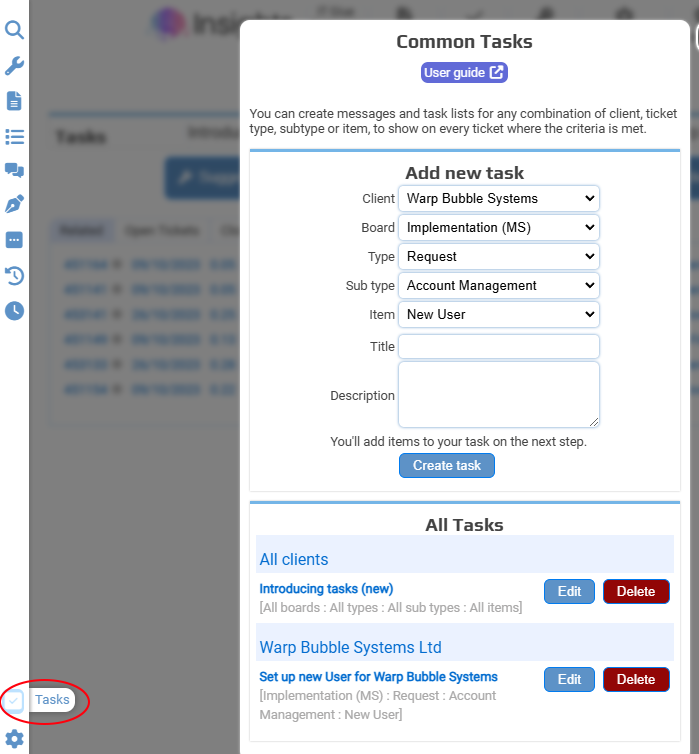

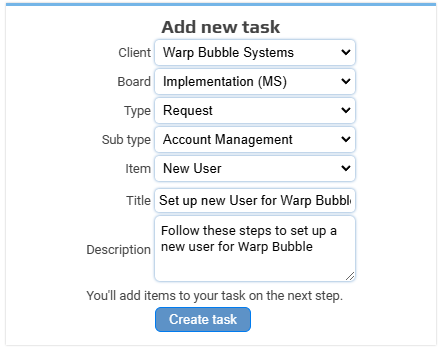
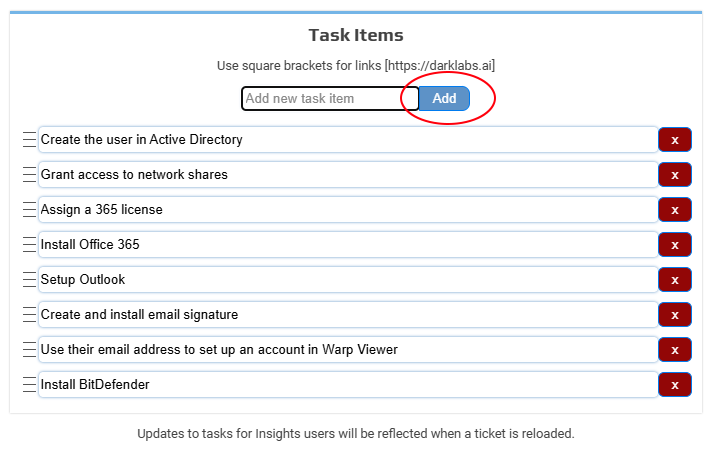
On the next window, enter your task steps line-by-line.
You can create clickable hyperlinks, such as links to your documentation, by putting the full URL inside square brackets, [https://www.google.co.uk]
You can re-order the task steps by clicking and dragging if required.
Tasks don’t have to have a list of task steps. You can simply use the description box for the task if you just want to make important notes or information available at the top of each matching ticket.