Video duration: 1m 15s – Last updated: 15 July 2024
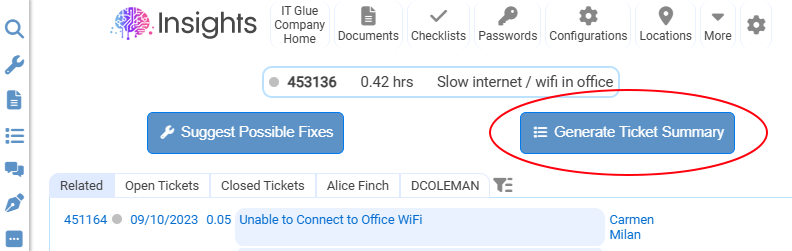
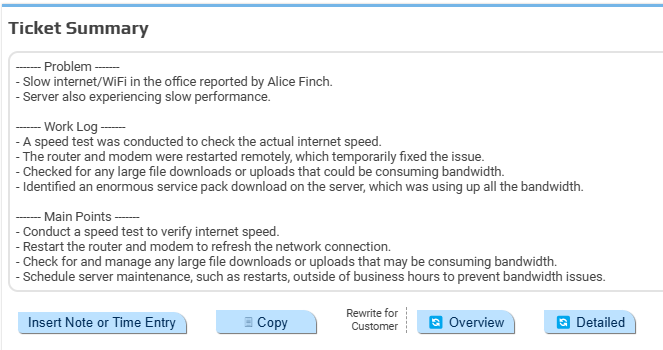
When a support ticket already has a lot of notes, it can take time for a new technician to get up to speed on what has already been attempted to try and solve the problem.
In Insights, click the “Generate Ticket Summary” button to sum up all of the most important information and steps that have already been attempted to easily get to grips with the state of the ticket.
We also recommend technicians generate a summary and save it as a note against the ticket before escalation ready to brief the next technician to work on it.
When you hover over any of the Related Tickets, you can click on the “Summary” button to have Insights generate a summary of the ticket right there inside the POD without having to navigate to that specific ticket.
As with any output from Insights, you can have it generate a customer-facing communication ready to email the client with an update about what work has been carried out. See the Rewrite for customer page.

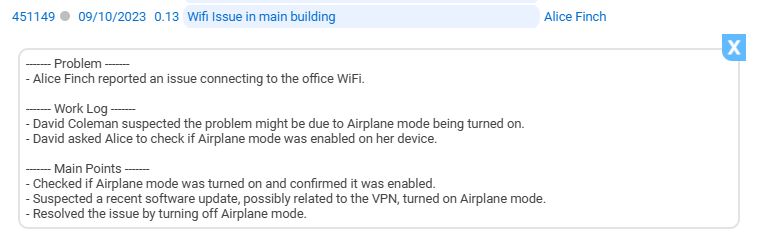
Insights is a suite of tools for Connectwise that allow your technicians to improve their First Time Fix Rate.
Company number 15069166. Registered in England and Wales.
© Dark Laboratories 2025, All Rights Reserved
